Zen-like Focus with Obsidian Bookmarks
About
Nick Milo
Nick Milo has spent the last 15 years harnessing the power of digital notes to achieve remarkable feats. He's used digital notes as a tool to calm his thoughts and gain a clearer understanding of the world around him.
Please enjoy this guest post by TfTHacker.
Obsidian, the famous Markdown note-taking tool as of version 1.2.2 has added a new Bookmarks feature.
This feature looks simple on the surface, but it is actually a significant step forward in helping to create a state of mental focus and clarity in a vault that might be full of chaos. Let me explain!
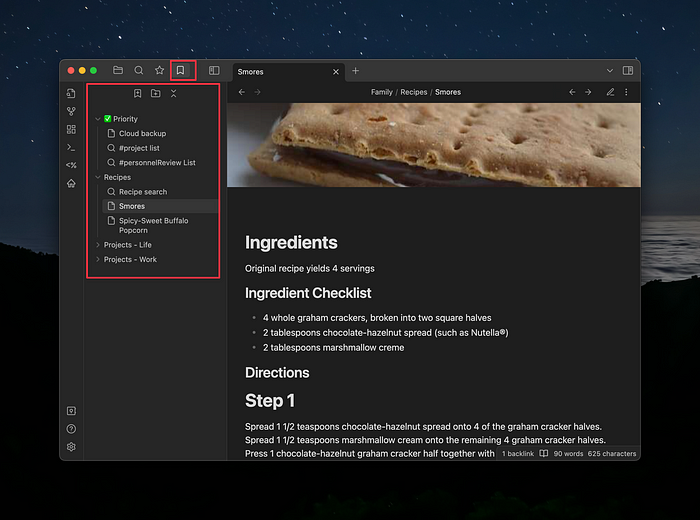
The Problem: too many Files and Folders
One of the personal challenges I have had with my note-taking tools is that I have hundreds of files in my vault and it creates a bit of chaos. I of course have a good folder structure, but with so many files to work with, sometimes I feel overwhelmed navigating from folder to folder and file to file.
I sometimes feel like I am in a labyrinth of files, spending most of my day clicking and clicking trying to find things rather than actually working on the things I need to work on.
In a common work period spanning a week to a month, I am often working on groups of specific files, often related to projects. While it might be just 20 to 30 files, still moving between them creates mental friction. It is even worse when I have many projects and a lot more files to work with.
There has to be a better way!
The Solution: Bookmarks
The first moment when I saw the new Obsidian Bookmarks feature, I immediately realized that salvation was before me.
The Bookmarks feature is similar to the bookmarking feature in a browser, allowing you to save shortcuts to frequently visited files and folders.
Obsidian Bookmarks even go further than the browser concept. You can bookmark:
- Searches: using the search panel, you can define a search and bookmark it to repeat that search.
- Headings: Create bookmarks for a specific heading in a file. So we are not just creating bookmarks into files, but can also bookmark a specific line in a file.
The Obsidian Bookmarks feature allows you to organize your bookmarks into a structure. Notice the following picture:
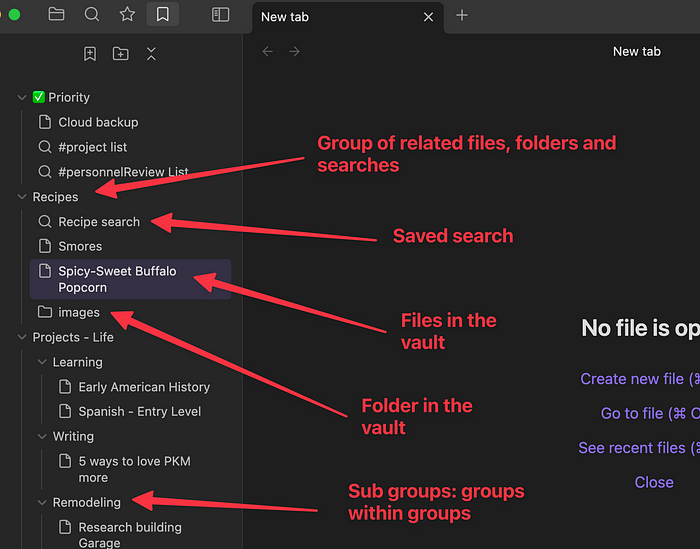
This might look like folders and files, but it's not. It is a structure you create independent of the physical files and folders on your vault.
This is where we enter the magic of Bookmarks. We can create our own unique structures to navigate through our vault. Our structures can be specific to our unique needs, independent of where a file or folder exists in the vault. Freedom!
TfTHacker is a cherished voice in the PKM community. Check out more of his work on Medium, and consider buying him a coffee.
Creating a Bookmark Structure
As can be seen in the previous picture, Bookmarks allow you to create groups. A group can be compared to a folder. While a folder contains files, a group contains bookmarks: bookmarks to files, folders, searches, and sub-groups.
A group can even contain other groups: subgroups! Each subgroup has its own bookmarks for various Obsidian resources.
Using groups, you can create a structure with many levels of depth, with each level containing just the files, folders, and searches you need.
Zen-like Focus
Now let's get back to the point of this article, bring calm to the chaos that is your vault. The Bookmarks feature allows us to collapse and expand groups of bookmarks so that we can see just what we want to focus on.
So let us say I want to work on a project called “Remodeling”. I can collapse all the groups in the Bookmarks pane, and then expand the Remodeling group to see all its bookmarks as shown in the next picture:

As you can see, I am now focused on the project of interest. I see a bookmark for a “shopping list” search and the three other files related to the project.
This simple view brings me clarity. I focus on what interests me and hide the rest. In one place I see all the files that are relevant to moving that project forward. I might have other related files in the project folder in my vault for remodeling, but since those files are not bookmarked here, I am not burdened with having to see them.
I see what I want to see. I see what I need to see. I focus on what needs my attention.
Another cool feature is the ability to open all files in a group into Obisidan by using the context menu of the group.
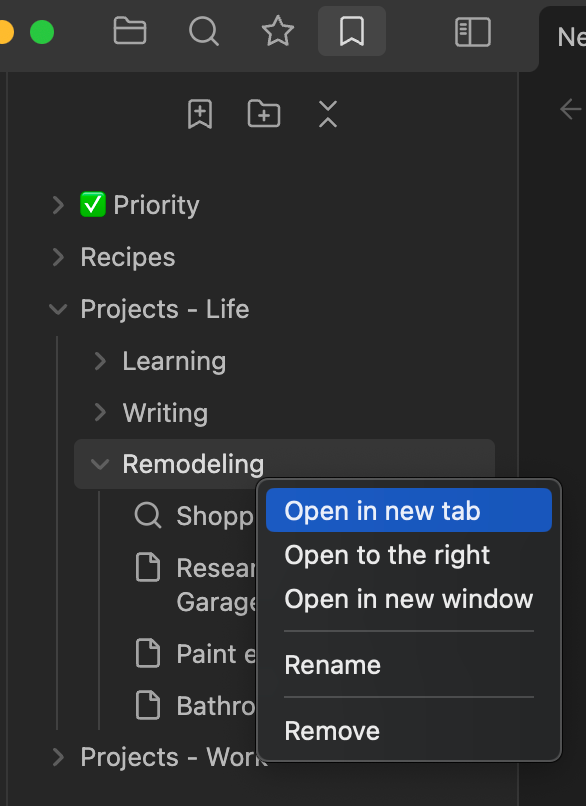
So when I want to work on a project, I can also quickly open all related files, not having to click and open each one, one at a time.
Keyboard Love
For those who love to navigate with the keyboard, the Bookmarks can be opened from the command palette and then using the arrow keys for moving up and down, collapsing and expanding groups, and then enter to open a resource from the Bookmarks pane. Thank you to Nicole for this tip.
Navigating Bookmarks with the keyboard
Custom naming in your structure
Obsidian not only allows you to create bookmarks for files, folders, and searches, but you can also give those items unique names in the Bookmarks pane.
So imagine you have a file called Project X Definition and Specifications in your vault. That is a long name, so it might be better to give it a bookmark name like Specifications. Keeps it shorter, and in the context of the project group, its purpose is obvious. Thanks to Bill Petro for this reminder.
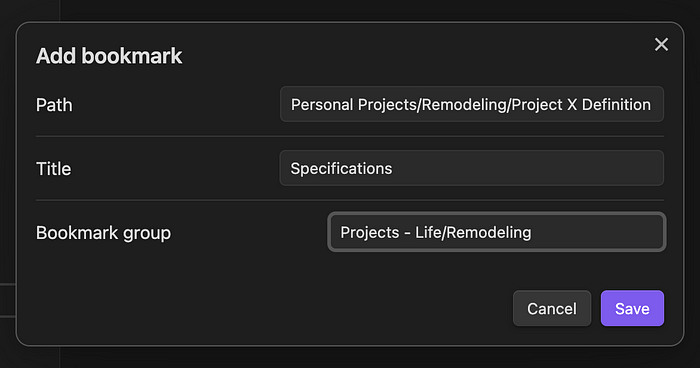
Not just Bookmarks, but BOOKMARKS!
I think the Bookmarks feature will be overlooked by many, as it is doing a simple thing we have been doing for years in our browsers: bookmarking useful resources. However, this is an incomplete assessment.
The Bookmarks feature also allows us to create portals into our vaults that will focus our minds on the key things we need to be working on without the mental clutter of other things in our vault that are not necessary to see.
We manage chaos by removing that we don’t need to see.
Note: at the time of this writing, the Bookmarks feature is available only in the Insider’s Build, and is also not yet available for mobile. All this is coming soon in a galaxy near you.
Check out more of TfTHacker's work on Medium, and consider buying him a coffee. Your support is appreciated!
Learn more about Obsidian Bookmarks.